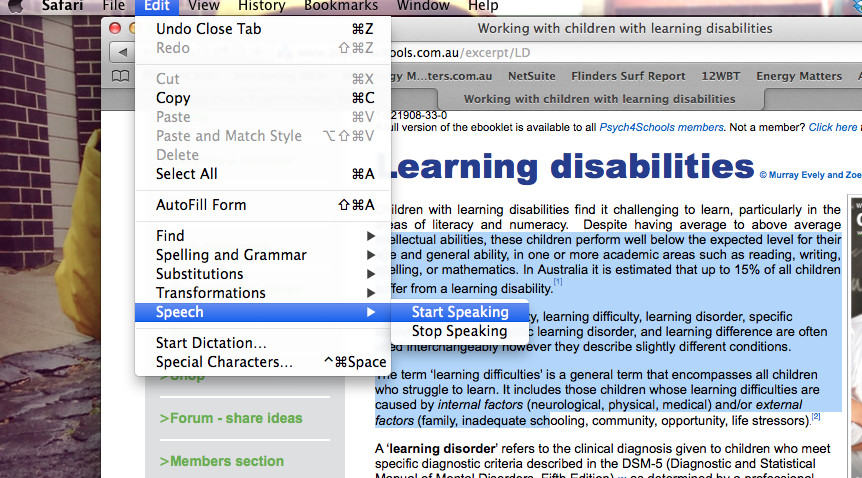
Speech-to-text and text-to-speech software: Helping students with learning disabilities
September 9, 2014
 I was talking with a teacher recently about the power of text-to-speech software, and the big changes she’s seen not only in the output of work of one of her Year 6 students, but also his improved attitude to writing. Using the software on his laptop he is now able to write two or more pages, where previously he struggled to hand in half a page of poorly written work.
I was talking with a teacher recently about the power of text-to-speech software, and the big changes she’s seen not only in the output of work of one of her Year 6 students, but also his improved attitude to writing. Using the software on his laptop he is now able to write two or more pages, where previously he struggled to hand in half a page of poorly written work.
This boy is now more engaged, and excited that he can easily turn his ideas into writing.
Speech-to-text software takes what the individual says and turns it into written words on a computer, smart phone or tablet device. Alternatively, text-to-speech software turns written words into audio. For students who struggle to read, write, and comprehend text such assistive software can be liberating. It can be very effective for students when researching, as the software reads highlighted text on a website, or electronic textbook aiding comprehension, and can be used to dictate assignments or essays into writing.
The software is not perfect. The student needs to have plenty of practice correcting punctuation, incorrect transcriptions and spelling errors. It should complement not replace learning to read and write.
Click on the links to discover how these tools have helped a Year 5 student and a University student who both struggled with literacy because of dyslexia.
Supporting individual success is fair
Some people say that allowing students with learning disabilities to use speech-to-text software is not fair to those who don’t have a learning disability. This is like saying that children who need glasses to read can’t wear their glasses in class because it is unfair to students who don’t have glasses. Fairness does not mean everyone is treated the same, rather each student is provided with what they need to enable them to successfully learn.
The software is freely available
This software is freely available on most computers, smart phones, and tablet devices. The links below explain how to access these programs on a computer. Alternatively, search the web for ‘speech-to-text’ or ‘speech recognition’ and the name of your device for instructions on how to operate the software.
Instructions to operate speech to text software
Mac – Mavericks OS
http://support.apple.com/kb/ht5449
Windows 7
http://windows.microsoft.com/en-au/windows/set-speech-recognition#1TC=windows-7
Instructions to operate text to speech software
Mac Mavericks OS
http://support.apple.com/kb/PH14230?viewlocale=en_US
Windows 8
http://windows.microsoft.com/en-au/windows/hear-text-read-aloud-narrator#1TC=windows-8
Windows 7
http://windows.microsoft.com/en-au/windows/hear-text-read-aloud-narrator#1TC=windows-7
You can also save selected spoken text as an audio file to listen to later. For Mac users this capability is included. A web search will reveal other programs that can assist.
Instructions for a Mac computer:
http://osxdaily.com/2011/06/29/convert-text-to-spoken-audio-the-easy-way/
Find out more about assisting students with learning disabilities
- Become a Psych4Schools member to access comprehensive resources or access excerpts of our ebooklets
- Register for our next learning difficulties seminar at Bendigo on 28 October 2014 or
- Book us now to present at your school or district/network for term 4 2014 or early 2015.